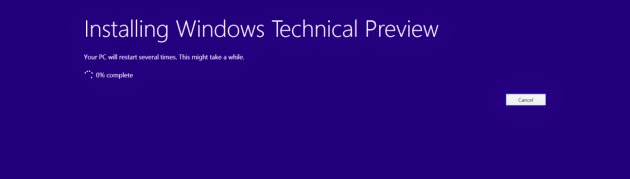hinese smartphone maker Xiaomi has scheduled the Xiaomi Mi4 India Launch for January 28, 2015. The company, which entered the Indian market last year, has launched three devices here so far — Redmi 1S, Redmi Note 4G and Mi3 in partnership with e-commerce major Flipkart. Now the Xiaomi Mi4 India Launch will take place at a launch event as usual, followed by the flash sale on Flipkart. It is expected to be priced below Rs. 20,000. Below we have provided all the specifications & Details.
In the design department, Xiaomi’s Mi4 looks a lot similar to the Apple’s iPhone 5S. It is a mix of steel and plastic, flaunts a stainless steel banding running around the sides with white plastic inserts and swappable back panels which include options that resemble to wood, leather and jute, to those with marble finish, woolen finish, colourful denim finish and more.
5 inch FHD IPS screen
2.5 GHz quad core processor
3 GB RAM
Adreno 330 GPU
13 Megapixel rear camera with dual LED Flash
8 Megapixel front camera
3,080 mAh battery
16 GB or 64 GB Internal Storage
Android 4.4.3 with a layer of MIUI OS skin
Xiaomi Mi4 has connectivity options include 3G, GPRS/EDGE, Wi-Fi, GPS/AGPS, GLONASS, NFC, Wi-Fi Direct WLAN, Bluetooth, USB OTG and Micro-USB. It packs a 3,080 mAh Battery. It comes with a 13MP rear camera with LED Flash, Sony IMX214 BSI sensor and 4K video recording. With a 8MP front camera, the smartphone comes with Android 4.4.3 KitKat pre-installed, with a layer of the MIUI OS skin. The device measures 139.2 x 68.5 x 8.9mm and weighs 149 grams.
Xiaomi Mi4 comes in White color. It will be launched in India on 28 January, its price will be below Rs. 20,000. It will go on sale exclusively on Flipkart. Most likely Mi4 flash sales will begin on 3rd February at 2PM on Flipkart
Xiaomi Mi4 India launch set for Jan 28:
Last week, Xiaomi had launched its flagship smartphones, the Mi Note and Mi Note Pro, at an event in Beijing. Earlier, Xiaomi India Head Manu Jain had said the company would aggressively expand its product portfolio in India, which is its largest market after China. Xiaomi has started sending media invites for the launch event on 20 January in Delhi. After launching the device, Xiaomi will start the pre-registrations and the device will go on sale from 3 February.In the design department, Xiaomi’s Mi4 looks a lot similar to the Apple’s iPhone 5S. It is a mix of steel and plastic, flaunts a stainless steel banding running around the sides with white plastic inserts and swappable back panels which include options that resemble to wood, leather and jute, to those with marble finish, woolen finish, colourful denim finish and more.
Xiaomi Mi4 key Specifications:
The Xiaomi Mi4 is the first flagship from the Chinese smartphone manufacturer to hit the market in 2015, and India has been one of Xiaomi’s most profitable places for business. Mi4 comes in a 5-inch form factor equipped with Full-HD resolution display combined with one-glass solution (OGS). That’s not all, Mi4 packs the 2.5GHz quad-core Snapdragon 805 chipset, clubbed with 3 GB RAM and offering 16GB internal storage5 inch FHD IPS screen
2.5 GHz quad core processor
3 GB RAM
Adreno 330 GPU
13 Megapixel rear camera with dual LED Flash
8 Megapixel front camera
3,080 mAh battery
16 GB or 64 GB Internal Storage
Android 4.4.3 with a layer of MIUI OS skin
Xiaomi Mi4 has connectivity options include 3G, GPRS/EDGE, Wi-Fi, GPS/AGPS, GLONASS, NFC, Wi-Fi Direct WLAN, Bluetooth, USB OTG and Micro-USB. It packs a 3,080 mAh Battery. It comes with a 13MP rear camera with LED Flash, Sony IMX214 BSI sensor and 4K video recording. With a 8MP front camera, the smartphone comes with Android 4.4.3 KitKat pre-installed, with a layer of the MIUI OS skin. The device measures 139.2 x 68.5 x 8.9mm and weighs 149 grams.
Xiaomi Mi4 comes in White color. It will be launched in India on 28 January, its price will be below Rs. 20,000. It will go on sale exclusively on Flipkart. Most likely Mi4 flash sales will begin on 3rd February at 2PM on Flipkart











.jpg)

























.jpg)
.jpg)
.jpg)